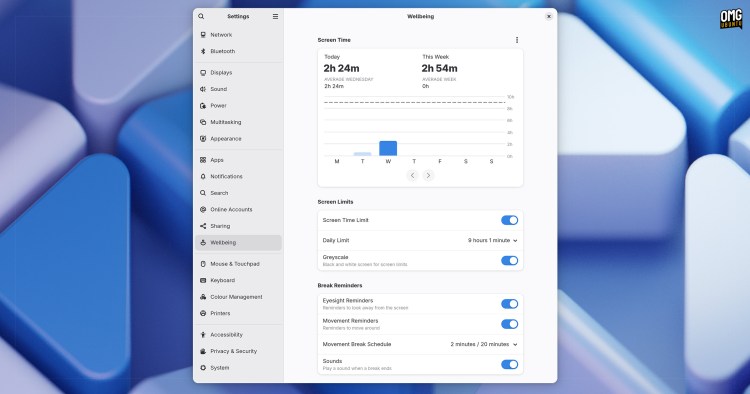Aloha, GNOME 48 — a new version of the GNOME desktop environment is out with a swathe of new features, UI buffs, and technical integrations that will have plenty of folks clamouring to upgrade.
GNOME 48 focuses on improving our daily workflow through a set of conscientious, considered changes
The latest version of the ever-evolving desktop environment will ship out-of-the-box in several upcoming Linux distros releases, including Fedora 42 and Ubuntu 25.04, whilst users of rolling release distros may get it sooner.
GNOME 48 is the the sort of update users of propriety OSes long for: it’s not screaming for attention with pointless gimmicks, but focused on improving users’ daily workflow with conscientious, considered changes.
In this release that range from new digital wellbeing tools (which aren’t patronising), power efficiency options, and an antidote to attention-atrophy by bringing order to notifications.
GNOME 48 has plenty to offer new and seasoned users alike, and in this post I run-through the best features and changes within.
Read to learn more?
GNOME 48: New Features
Digital Wellbeing
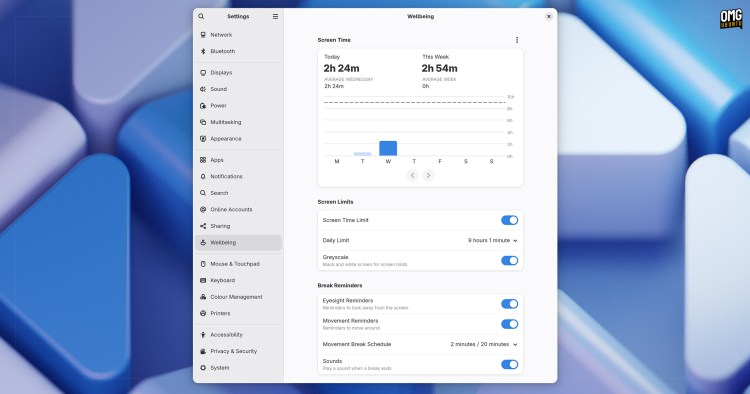 Take care of yo’self: Wellbeing panel in GNOME 48
Take care of yo’self: Wellbeing panel in GNOME 48Most of us spend more time gawping at our screens than is good for us, and GNOME 48 is primed to help those of us who want to develop healthier computing habits, do so — all without being patronising or preachy about it.
An all-new Digital Wellbeing panel has been aded to the Settings app. It contains a set of settings which, for those wanting it, provide awareness, reminders, and controls related to screen time—some of which are really rather interesting:
- Screen time tracking: See a chart of how long you use your computer each day so you can compare your current usage with past days/weeks.
- Daily screen limits: Set a usage duration. When limit is reached, GNOME reminds you with a notification and, if set, turns the display to black and white.
- Break reminders: Receive notifications that prompt you to get up, stretch, and/or look away from the screen based on a customisable set of intervals.
Digital Wellbeing won’t be a feature everyone rushes to use. That’s fine; it’s optional, configurable, and thoughtful. The implementation is well balanced and non-hectoring – a feature not there to nanny, merely nudge us — and only if we want.
Notification Grouping
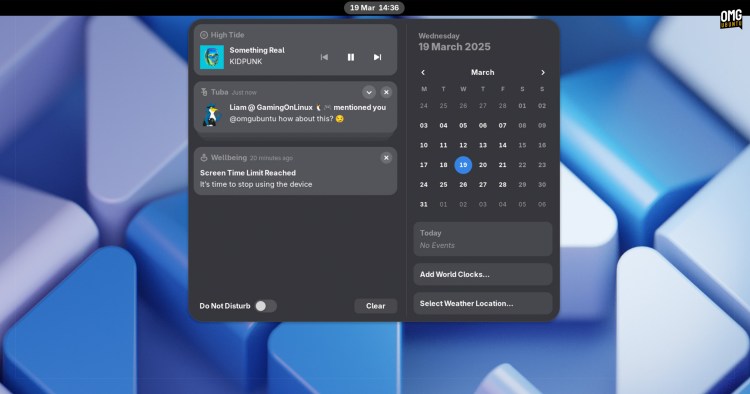 GNOME 48 introduces notification stacks
GNOME 48 introduces notification stacksNotification nirvana? Kinda.
GNOME 48 tidies up the message tray by grouping messages from the same app into neat little stacks (similar to mobile OSes). If you’re often flooded by e-mail, calendar, social media and chat platform mentions, tasks and other alerts, this is sure to help.
GNOME has worked to refine its notification system over the past few releases, and this feature builds on a key change in GNOME 47. You can expand a notification stack to see each individual notification. There you can action, dismiss, or… put off dealing with it, per your needs.
Notification group expansion, in action!
App notifications are handy—vital, even. We don’t want to miss an important alert. GNOME 48’s grouped notifications keeps the message tray compact, clean, and easier to skim, so staying on top of what’s happening becomes easier and finding alerts you care about faster.
Which could be important if, y’know, it’s exasperation over some important thing you said you’d do, like pick your other-half up from the airport…
HDR in GNOME 48
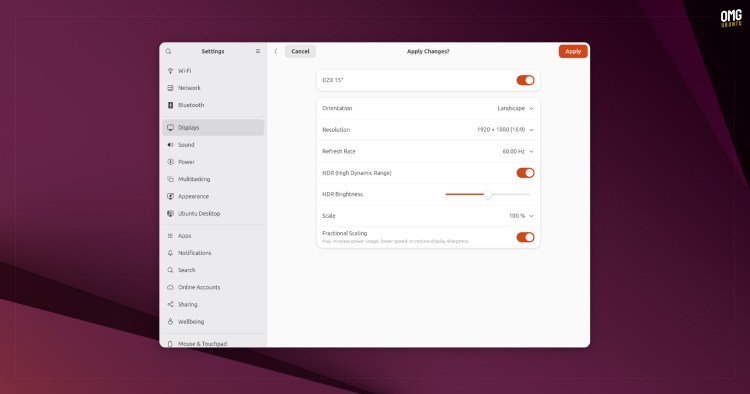 HDR can be enabled on displays that support it
HDR can be enabled on displays that support itGNOME 48 introduces support for HDR. It can be turned on Settings > Display > HDR. Once enabled, Linux apps with support for HDR—not many at present—can output correctly, which is ideal if you have an HDR-capable monitor.
If you enable HDR in GNOME you won’t be able to adjust display brightness, so a software emulated brightness control slider is provided instead, as you can see in the screenshot above (showing the HDR setting in GNOME 48 on Ubuntu 25.04).
Dynamic Triple Buffering
After 5 years, multiple rewrites and rethinks, and over a thousand review comments (yes, really), dynamic triple buffering has finally been merged into in Mutter, GNOME’s compositor with the release of GNOME 48.
Dynamic triple buffering gives Mutter an extra render buffer to work with, so if there’s a big burst of activity in the compositor, it can begin prepping the next frame before the previous one has hit the screen.
The net result: smoother animations, fewer dropped frames, and a more fluid user experience — like when opening the GNOME Shell after a period of minimal compositor activity.
Power Changes
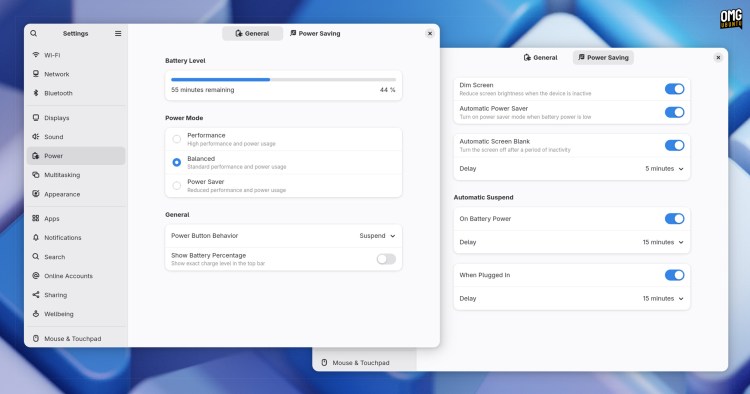 Power options in GNOME 48 – battery charging limit not shown
Power options in GNOME 48 – battery charging limit not shownAmong change to the Settings app is a reordered Power settings pane. It now uses a tabbed layout organise its small, but considered set of options into logical groupings: General and Power Saving.
GNOME 48 debuts a new ‘battery health’ option for laptops which, if enabled from Settings > Power, limits battery charging to 80% (if the device is left plugged in).
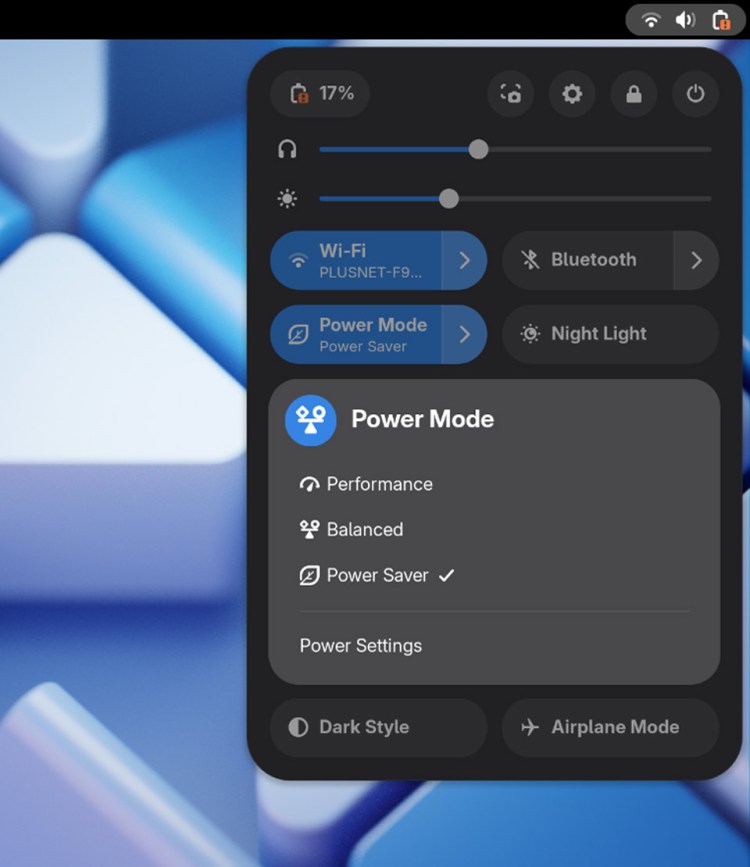 Adwaita’s new power mode icons
Adwaita’s new power mode iconsBy not charging all the way to 100%, the battery is likely to continue to work better for longer. Constantly hitting the maximum charge wears out lithium batteries, reducing their charge capacity and, ultimately, lifespan.
This new option will only appear when running GNOME 48 on a device that supports optimised charging at a hardware level—if yours does, go set n’ forget it to benefit!
A small disclaimer is shown when disabling auto-suspend in GNOME 48 in order to comply with EU regulation 2023/826, which states: “…users shall be warned about the increased energy consumption of the action […]on the displays integrated in or connected to the equipment.“
Finally, GNOME 48’s Adwaita icon theme provides differentiated icons for power modes.
The new icons convey the meaning of each power mode with better clarity: a tachymeter for ‘performance’, scales for ‘balanced’, and a leaf for ‘power saver’.
Centred Windows by Default
When launching an app or opening a new window from one already running, the new window will appear in the centre of the screen by default. This helps make predicting where a window will spawn more predictable (so you can have your mouse ready to move it).
Being able to centre windows by default in GNOME is not new, what is new is that it is now the default behaviour. The GNOME Tweaks app was a firm fixture of my post-install list for a long time because it made enabling this easy. Now? Another reason to not need it!
New Fonts
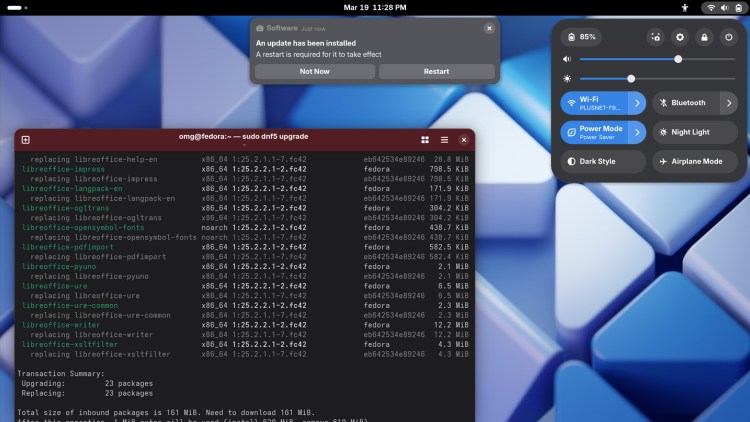 Adwaita Sans (UI) and Mono (terminal) in use on Fedora 42
Adwaita Sans (UI) and Mono (terminal) in use on Fedora 42As I reported on earlier this month, GNOME 48 swaps its default interface font from Cantarell to a fork of Inter, named Adwaita Sans, and migrates to a new monospace font based on the Iosevka typeface with Adwaita Mono.
The font switch isn’t superficial—well, it sort of is but not in the sense it was done because it’s all “mmm, cute”. Rather, these new fonts provide better rendering (especially on HiDPI screens), expanded character coverage, and modern font features.
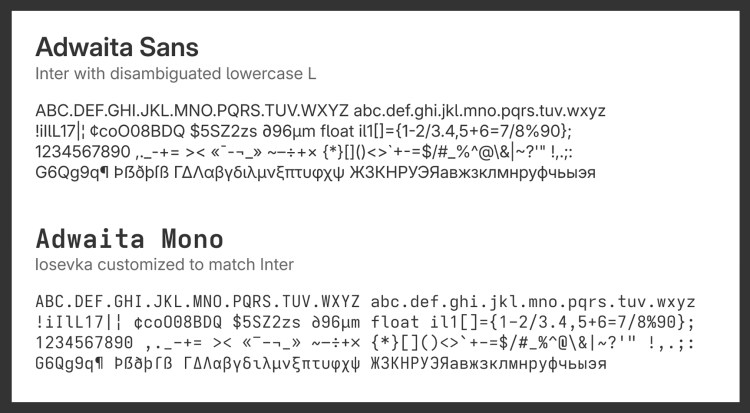 New Adwaita fonts are GNOME’s preference
New Adwaita fonts are GNOME’s preferenceUbuntu users will not see GNOME’s new Adwaita fonts in action in 25.04 as, like other distros, it sets its own UI and terminal fonts. Anyone plucky enough to try ’em, can though – Adwaita Sans and Adwaita Monoare available to download from GitHub.
Global Shortcuts
Applications are now able to create system-wide shortcuts, which can be used at any time (handy if needing to control an app when it’s not directly in focus, like screen-recording).
It’s not automatic; apps must request permission to add global shortcuts, and if you agree but later find it gets in the way of your workflow, you’re able to disable global shortcuts for an app any time by managing the it via Settings.
Nautilus File Manager
Nautilus has seen a lot of changes of late, but in GNOME 48 things are more about refining and fine-tuning what’s there.
This version of the venerable file manager touts up to 5x faster directory loading which should make navigating in/out of folder with lots of files feel faster and up to 10x faster file thumbnail generation, which now triggers by files in view rather than starting from the bottom.
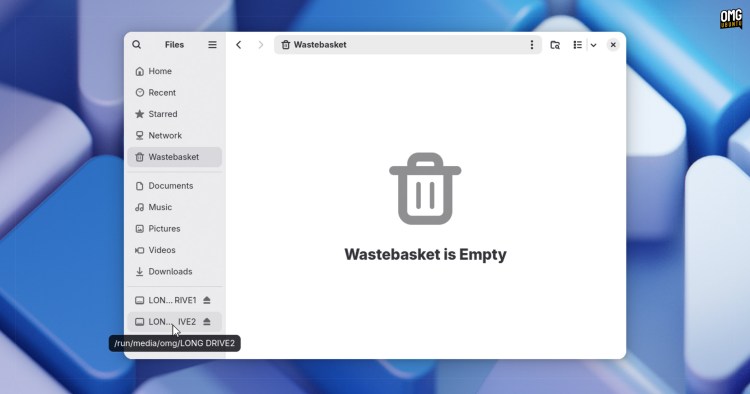
Ever opened the Trash folder when it’s empty and been confused at being the banner asking if you want to empty it? Befuddlement begone; Nautilus 48 only shows that banner if there’s actually some trash to, well, trash!
If you have lots of drives/mounts attached and shown Nautilus‘ sidebar, but there’s not enough room to display each drive name in full, you’ll appreciate that these now ellipse in the middle so you can read the end, handy for differentiating similarly-named drives/mounts.
Last—but far from least—it’s now possible to remove a bookmark in Nautilus from the path bar, mirroring the fact they can be added from there too.
Other App Updates
As you’d expect, GNOME 48 ships with an updated set of core apps, as well as a brand new one!
First up, Loupe. GNOME’s modern image viewer adds image editing features, including crop (free or using common aspect ratios) rotate, and flip. Zoom controls got reworked to support more features (like resetting default zoom level by clicking).
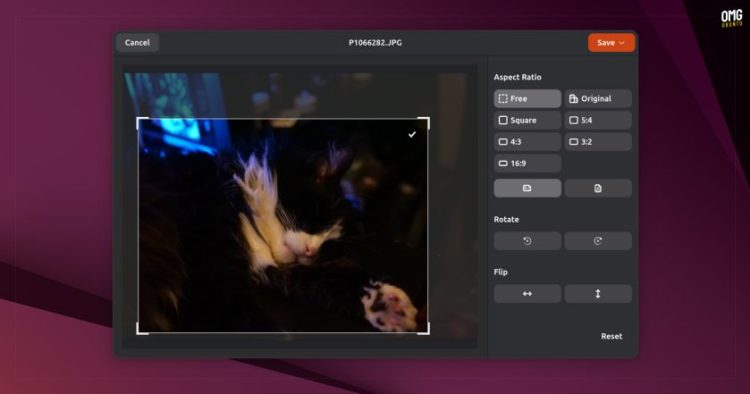 Loupe 48’s editing tools, as viewed in in Ubuntu 25.04
Loupe 48’s editing tools, as viewed in in Ubuntu 25.04Core app Text Editor improves the header bar by using one menu for all options, enhances document properties to make it easier to adjust formatting settings, and moves the cursor position indicator to an overlay to avoid annoying those working with code.
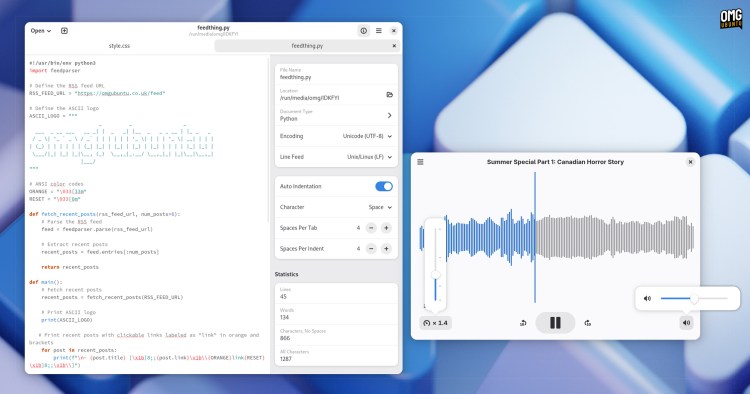 Text Editor revamp and new ‘Audio Player’ app in GNOME 48
Text Editor revamp and new ‘Audio Player’ app in GNOME 48A new minimalist audio player, called Decibels, is part of the GNOME 48 core apps selection. Decibels is designed for the playback of audio files (not all audio is music) and boasts a simple UI with waveform display, playback speed controls, and core options.
Decibels is not intended to be a music manager, so there’s no library, playlists, album art, meta-tag editing, and so on. Its chief role is to open a single audio file, be it music, sound clips/effects, or spoken word audio, interviews, podcasts, lecture recordings, etc.
Other changes on offer in some other core apps:
- Maps sports many UI enhancements, including a redesigned point of interest editor
- Calendar offers various Event Editor dialog improvements
- Web buffs accessibility access to web content in Flatpak builds
- Snapshot now supports reading QR codes
- Loupe gains (experimental) RAW image file support
More besides that, plus the usual glut of UI refinements, bug fixes, performance tweaks, and so on.
Other Changes in GNOME 48
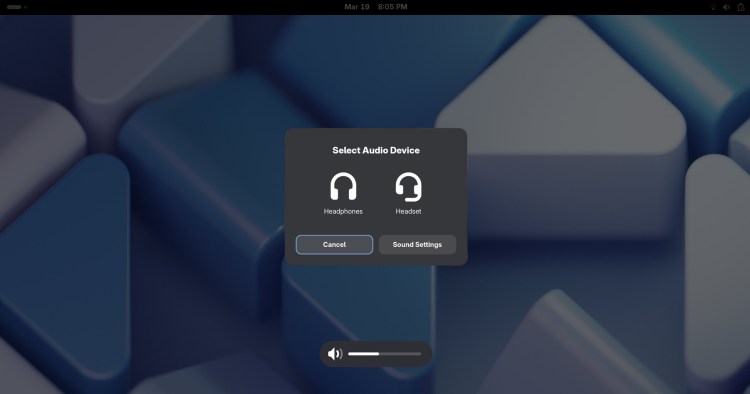 Plugging in headphones shows an OSD in GNOME 48
Plugging in headphones shows an OSD in GNOME 48Alongside “showy” changes spotlighted above, GNOME 48 features hundreds of smaller tweaks, fixes, and improvements spanning the entire GNOME stack.
Some tweaks to Settings of note:
- Faster wallpaper image thumbnails loading in Appearance
- When deleting a wallpaper in Appearance, an undo action is shown
- Support for fully qualified hostnames in System > About
- Colour pane renamed to Colour Management
- Web apps made in GNOME Web integrated into Applications
- Metered connection and hotspot settings fit on small screens in WiFi
- Higher-res tablet/stylus images in Wacom Tabletsettings panel
- Sound alert chooser implemented as a sub-page in Sound panel
- A dialog is now used to confirm enrolled fingerprint removal in Users
And GNOME Shell 48 tweaks a few things too:
- OSD notification shows when connecting headphones
- Quick Settings buttons gain improved styling
- Accessibility buffs in the Quick Settings menu
- Refined on-screen keyboard visuals, including some new icons
Though not included by default, GNOME 48 adds another crop of apps to its GNOME Circle initiative, showcasing quality, well-designed apps designed for the platform:
- Drum Machine
- Iotas
- Keypunch
- Exercise Timer
In all, another solid release and certain to be a compelling reason for many to upgrade to Ubuntu 25.04 when released in April.
Get GNOME 48
If this round-up leaves you itching to experience the assorted benefits first-hand you can download an Ubuntu 25.04 daily build to try most (but not all) of the features I spotlight above. Or, exert a little patience and sample them in Ubuntu 25.04 Beta, out next week.
One thing to note: while Ubuntu 25.04 ships with GNOME 48 it does not include everything you read about in this article (and neither does Fedora 42). Linux distro maintainers often curate, edit, and customise GNOME to their users’ needs.
Now that the source code is out, other Linux distribution maintainers can start packaging it up and pushing out to their users based on their preferred release update processes.
Finally, if you fancy sampling GNOME 48 as vanilla as possible—both Fedora and Ubuntu tweak aspects of it—then you can download a download a GNOME OS image.
GNOME OS is not a typical Linux distribution, more of a platform showcase. You can install GNOME OS on real hardware this is not without caveat. For virtual machine users, GNOME OS works best as a guest OS in the Boxes VM software running on Linux hosts.
Content retrieved from: https://www.omgubuntu.co.uk/2025/03/gnome-48-best-new-features.