Yesterday, AlmaLinux’s Cloud SIG lead Elkhan Mammadli revealed that users can now install AlmaLinux OS images straight from the Windows Subsystem for Linux (WSL) command-line interface, sidestepping the Microsoft Store altogether and finally opening the door to Windows Server deployments as well.
Until now, anyone who wanted AlmaLinux under WSL had to fetch it from the Store, which added an extra step that complicated scripted rollouts and was impossible on servers where the Store is disabled.
The new capability reduces the process to a single line—wsl --install AlmaLinux-<version>—making automated installs, golden-image pipelines, and classroom labs a whole lot smoother.
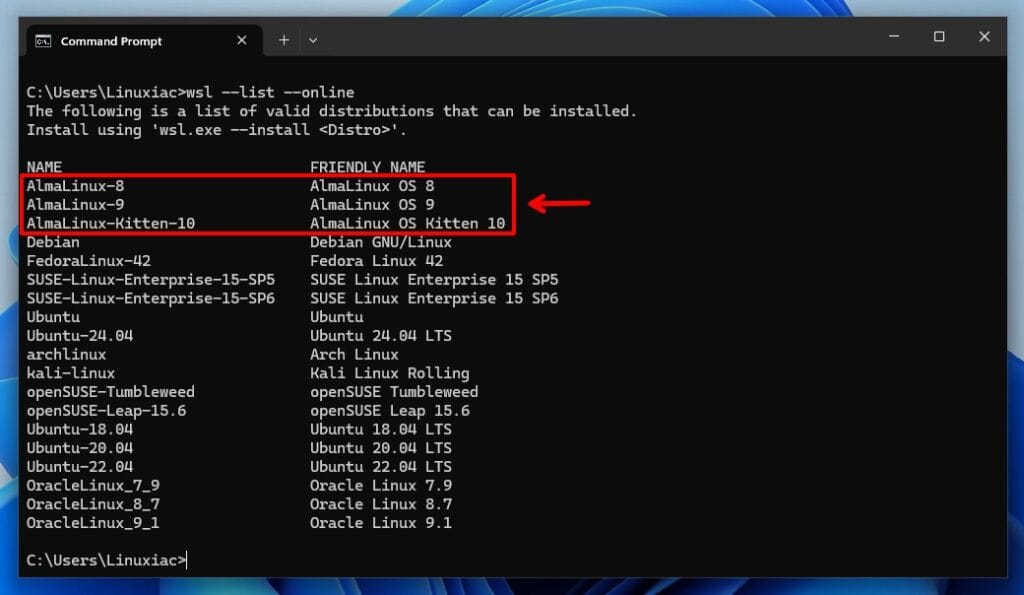
Three releases are already live in the online list:
- AlmaLinux-8 – CLI & Store
- AlmaLinux-9 – CLI & Store
- AlmaLinux-Kitten-10 – CLI-only (an experimental build for the adventurous)
Here’s how to get started in three quick steps. First, enable WSL (if it’s not there yet):
wsl --install --no-distributionCode language: Bash (bash)Then, see what’s on the list:
wsl --list --onlineCode language: Bash (bash)And finally, install Alma:
wsl --install AlmaLinux-9Code language: Bash (bash)Once the download finishes, launch it from the Windows Terminal or run wsl -d AlmaLinux-9 and you’re ready to roll.
Lastly, if you’d rather bake a bespoke root FS, the AlmaLinux team has published build scripts that work much like crafting an OCI container: install “bash,” “git,” “buildah,” “jq,” clone the WSL-images repo, and run the script that matches the version you need.
For more information, refer to Alma’s announcement.